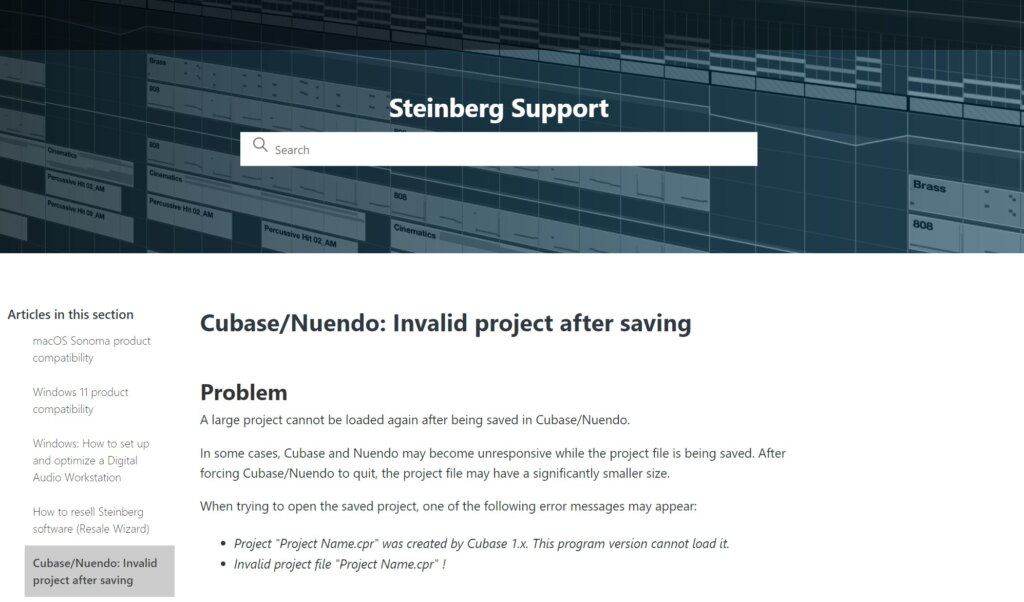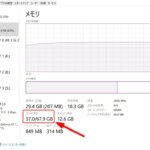Cubase project files (.cpr) may not be saved properly and may become corrupted if they exceed 2 GB.
Once corrupted, they cannot be repaired and the project file becomes unusable.
Steinberg recently made an official announcement about this important bug.
Link Cubase/Nuendo: Invalid project after saving
As of February 2024, this bug appears to exist in all versions of Cubase, including Cubase 13.
This bug does not necessarily occur as soon as you save a project file larger than 2 GB.
However, exceeding this size limit may cause irreparable damage to the project file the next time it is saved.
*In a maintenance update to be released in the future, if you try to save a project file larger than 2 GB, a warning screen will appear and the save will be put on hold and you will be prompted to take action.
How to work around file size issues
According to the official information from Steinberg, the workaround for the bug at this time is to “reduce the file size,” and specifically the following method is announced.
- Back up the entire project before taking action
- Make Track Extensions Permanent
- Use in-place rendering
- Use audio export
- Back up as a track archive
Back up the entire project before taking action
Always make a complete backup of the project first (File > Back up Project…), as downsizing a project requires deleting tracks. Back up the entire project before downsizing.
Make Track Extensions Permanent
Only suitable for audio tracks with ARA plug-ins.
If your project contains a large number of tracks with data-intensive ARA plug-ins/extensions enabled, use the “Make Track Extensions Persistent” feature (Audio > Extensions > Make Extensions Persistent). This will render the audio data of the tracks and unload the extensions, thus significantly reducing the file size of the project.
Unfortunately, however, “Make Track Extensions Permanent” cannot be undone, so for flexibility, you may want to save another version of your project with the extensions enabled. This way, whenever you need to change the audio of a track you have made permanent, you can refer to the alternate project, export the changed audio track, and import it into the reduced project.
Render in Place
Suitable for
• Instrument Tracks
• MIDI Tracks with VST Instrument output
• Audio Tracks with ARA plug-ins
To create an audio track in a project based on an instrument track, a MIDI track with a VST instrument output, or an audio track containing an ARA plug-in, use the “Render in Place” function (Edit > Render in Place).
After performing the in-place rendering, the original track must be deleted so that the plug-in data is not saved in the project file.
Before deleting the original track, be sure to properly backup your work.
Export Audio
Suitable for
• Instrument Tracks
• MIDI Tracks with VST Instrument output
• Audio Tracks with ARA plug-ins
Mix down the track (File > Export > Audio Mixdown…) and Re-import the created audio file into the project.
Once the mixdown is created, the original track must be deleted to prevent the plug-in data from being saved in the project file.
Before deleting the original track, be sure to properly back up your work.
Back up as Track Archive
Suitable for
• Instrument Tracks
• MIDI Tracks with VST Instrument output
Export some or all of the tracks as a track archive (File > Export > Selected Tracks…) You can then re-import some of them into a new project.
Once the track archive is created, the original tracks must be deleted so that no plug-in data is stored in the project file.
Before deleting the original tracks, make sure you have properly backed up your work.
Track archives are not suitable for tracks containing ARA plug-ins, as ARA data is not exported to track archives.
Huge project files are surprisingly easy to create
For many users, it may be hard to imagine a huge 2 GB project file.
However, it is a possible size for users who create huge template files using the track disable feature.
For example, Kontakt instruments with many instruments launched tend to bloat the project file more than other plug-in instruments.
Some plug-in instruments save the WAVE file or other data loaded by the plug-in instrument directly on the project file.
In such cases, Cubase project files can easily become bloated, so care should be taken.
It is a rare bug to encounter, but let’s check the file size once!
In the past few years, with the increasing capacity of HDDs and the low cost of SDDs, users have become less concerned about the storage capacity of their storage.
Therefore, there are a certain percentage of users who usually do not care about the capacity of their project files.
Depending on how Cubase is used, this may have led to unexpectedly large project files.
This serious bug is irreversible once it happens, so we recommend that you check your own file size just in case.