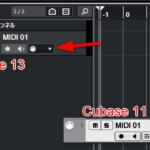In Cubase’s MIDI editing screen (Key Editor), when entering a control change (CC), you can choose whether to connect each data with a sloping line or keep the current value horizontal until the next data.
(The type of curve at CC input can be selected between “Slope/Curve” and “Step”.)
In Cubase 13, this default setting is “Ramp (connect with sloping lines).
This causes a problem when you want to “maintain the current value until the next data” for the purpose of sustain pedal input, etc., which requires extra editing time and effort.
This is a source of confusion for new users, since all control changes are entered on a sloping line.
Please refer to the following settings to select the input type if you are having trouble.
How to switch the control change input method in the key editor
First, click on the triangle at the bottom of the Control Change edit lane in the Key Editor to display a menu.
Select “Step” from the “New Controller Event Type” setting item in that menu, and the data between input data will be maintained horizontally without tilting.
Incidentally, this setting can also be toggled by using shortcuts, so you can quickly switch between them as needed.
Aside – difficulty in finding the location of the setting
The setting items introduced here are new to Cubase 11, but novice users may be at a loss to locate them.
As is often the case with multifunctional and complex editing applications, setting items are scattered here and there, and the interface of the setting screen is not unified.
Cubase is no exception to this rule, and its history of adding various functions has made its settings complicated in some respects.