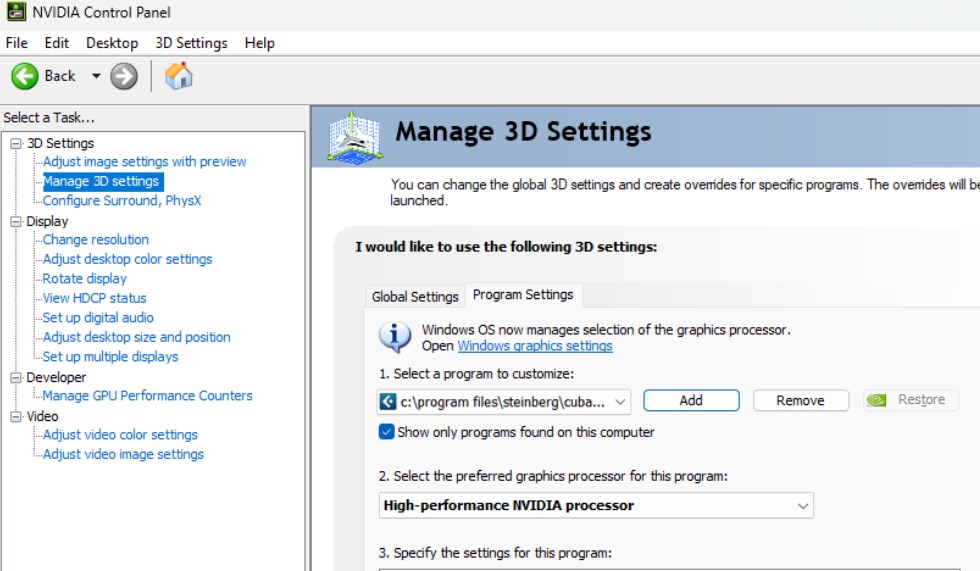Cubase 13 has a bug in the user interface, meter display, and other screen displays that is causing problems for some users.
The symptoms of the bug are that some of the various operation screens are missing or blinking and do not display properly (the symptoms of the problem seem to vary depending on the user’s environment).
The developer, Steinberg, has officially acknowledged this problem and has published a solution to the problem.
How to deal with screen display bugs in Cubase 13
How to deal with this screen display bug depends on the manufacturer of your graphics card.
According to Steinberg, this bug rarely occurs if you are using an Intel GPU (internal graphics).
More details are available on the official page below (in English).
Link Graphical User Interface errors in Cubase 13 / Nuendo 13
If you are using an NVIDIA graphics board
- Open the NVIDIA Control Panel from the corresponding icon on the Windows taskbar.
- On the left side, under 3D Settings, select Manage 3D Settings.
- On the right side, select the “Program Settings” tab.
- Click the “Add…” button.
- Navigate to the Cubase or Nuendo installation folder and select Cubase13.exe or Nuendo13.exe.
- Note that the default path is: C:\Program Files\Steinberg\Cubase 13 or C:\Program Files\Steinberg\Nuendo 13
- Select “High Performance NVIDIA Processor”.
- This option is not available in the Studio driver (and is not an option for some graphics boards).
- Select “Vertical Sync” from the “Features” list and set it to “Fast”.
- *Some systems may require “Power Management Mode” to be set to “Maximum Performance Preferred”.
If you are using an AMD graphics board
- Right-click on the desktop and select “AMD Radeon@ Settings” from the context menu.
- Click on the “Games” menu.
- The “Games” tab will be automatically selected.
- Click on the three dots icon in the upper right corner.
- Select “Add Game…”
- Locate the Cubase13.exe or Nuendo 13.exe in C:\Program Files\Steinberg\Cubase 13 or C:\Program Files\Steinberg\Nuendo 13
- Cubase 13 or Nuendo 13 will appear in your library.
- Double-click to open the Cubase/Nuendo specific options.
- Enable the “Radeon® Anti-Lag” option.
There are many reports of bugs being resolved this way
There are many reports on the official Steinberg forums that this method has resolved the problem.
Steinberg is aware of this issue and is working to resolve it, so it is expected to be resolved in an update that will be released in the near future.
Cubase is supposedly continuing to improve its core processing engine
This problem seems to be caused by a bug in the drawing engine part of the improved Cubase 13, but a comparison of drawing behavior with past versions suggests that fundamental improvements would have been made.
For example, in the previous version of Cubase 11 in my environment, when the vertical sync mode of the graphics board (made by NVIDIA) was set to “Sync,” extreme frame dropping occurred in the project screen and key editor, which significantly reduced operability.
Therefore, it was necessary to set the vertical sync mode to “None” or “Fast.
However, with Cubase 13, these problems have been eliminated and smooth rendering operation is now possible as per the settings.
This is a guess, but it is possible that a radical improvement in the rendering engine has resulted in unexpected problems in exchange for improved performance.
Incidentally, it is well known that the previous version of Cubase 12, which had an improved audio engine, had some serious bugs when it was first released.
Users who were unlucky enough to meet the bug criteria were left with a nearly unusable version of Cubase 12.