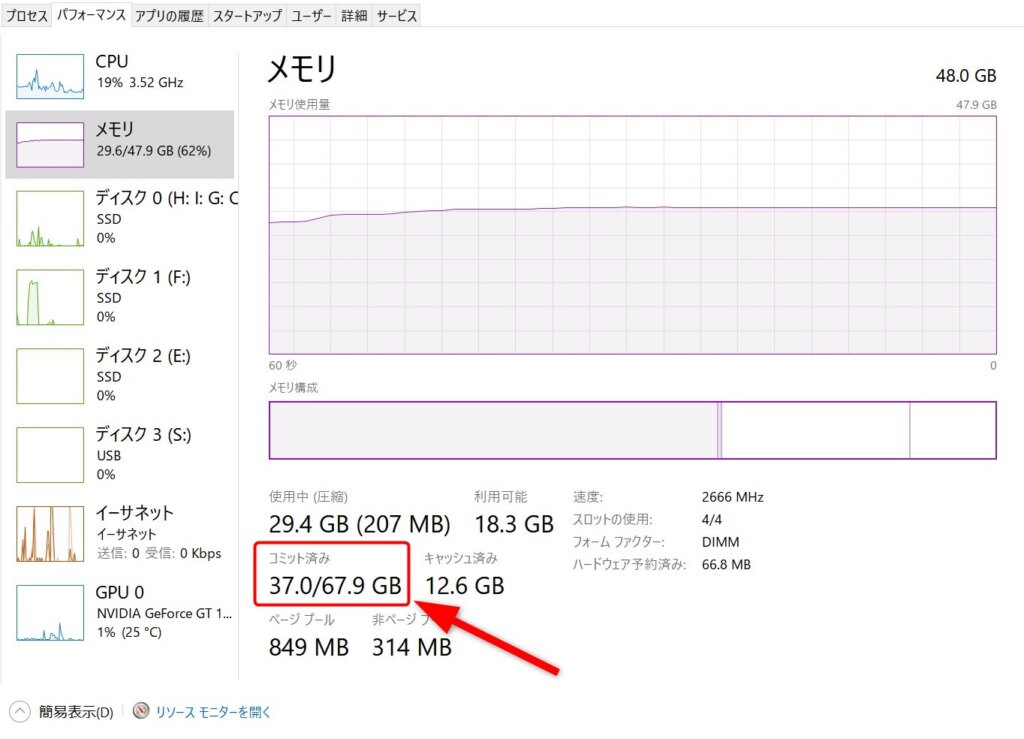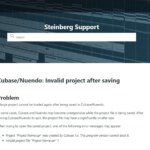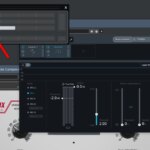When creating music using a large number of orchestral VST plug-in, it is necessary to pay attention to the memory usage (RAM capacity) of the PC.
If you load too many plugin and run out of memory, there is a greater chance that Cubase will terminate improperly.
Many Windows users probably use Task Manager to check memory usage, but be careful, because if you make the mistake of looking at the wrong point, you can get into trouble.
In this article, we will show you how to check memory usage correctly for Windows users who are serious about memory usage.
Points to look at in task manager
In conclusion, the exact memory usage is confirmed by the number displayed in the “Committed” column.
*The number in the red frame in the image below.
Many users are probably looking at the “memory usage” graph or the “in use” figures, but these only show the usage of physical memory only and do not represent the actual overall memory status.
Windows uses virtual memory (physical memory + paging file), and it is important to check the “committed” figure, which indicates the status of this virtual memory.
The above image shows that the total of physical memory and paging files is 67.9 GB, of which 37.0 GB is in use.
Do not look at the number above the red frame and misinterpret it as 29.4 GB.
Specific examples of memory problems
This is a story about a problem that often occurred when I was using the PLAY version of QLSO.
At the time, I was making do within the small amount of physical memory available, but there were frequent cases of Cubase crashing in the middle of loading a project file.
According to the Task Manager graph, there should still be room in physical memory, but for some reason it would not load properly.
The cause was that the amount of paging files that had been set was so small that the committed value (virtual memory) had reached its limit first.
When the number of applications that were running simultaneously with Cubase was large, the virtual memory had bottomed out during project loading.
So I increased the size of the virtual memory by increasing the paging file in Windows “System Properties” and the problem was successfully resolved.
Increase the paging file
If you are creating music using orchestral instruments, your PC may have 64 GB or more of physical memory.
Or maybe you are working ingeniously with less than 16GB of memory.
In either case, if you want to use memory efficiently to near its limit but Cubase is inevitably unstable, the paging file setting may be too small and you may be running out of virtual memory.
The paging file can be set from the “System Properties” menu.
If the setting value is less than 1GB or around 2 to 3GB, you may stabilize by taking the plunge and setting a larger value.
As you can see by observing the Task Manager, the committed value is larger than expected when compared to the amount of physical memory used.
So you can see that if the paging file is too small, you can easily run out of virtual memory.
Incidentally, on my PC, the paging file is set at 20 GB against 48 GB of physical memory.
Virtual memory usage size varies depending on plug-in
How much virtual memory is required varies greatly from plugin to plugin.
There are cases where the physical memory consumption is very small, but the committed value (the size of the virtual memory consumption) is very large.
In such cases, Cubase will somehow experience an illegal exit, even though the remaining physical memory on the graph is very generous.
The solution is to increase the paging file to a size larger than or equal to the amount of physical memory.
For example, if your physical memory is 64 GB, set the paging file to 64 GB or more.
Since unexpected plug-ins may be consuming a large amount of virtual memory, it will be easier to avoid problems in advance by checking how much virtual memory is used by each plug-in.
Let’s update the tuning information of your past music production PCs
One of the configuration know-hows that was often talked about in the past was something called “disabling virtual memory.”
By setting the paging file size to 0, we were trying to eliminate access to storage and reduce the factors that cause delays in real-time processing.
There seems to have been some consensus in the past that a paging file is not necessary, “as long as you have a lot of physical memory, you should be fine.”
However, it is now said that this only causes the OS to become unstable and prevents Windows from reaching its true potential.